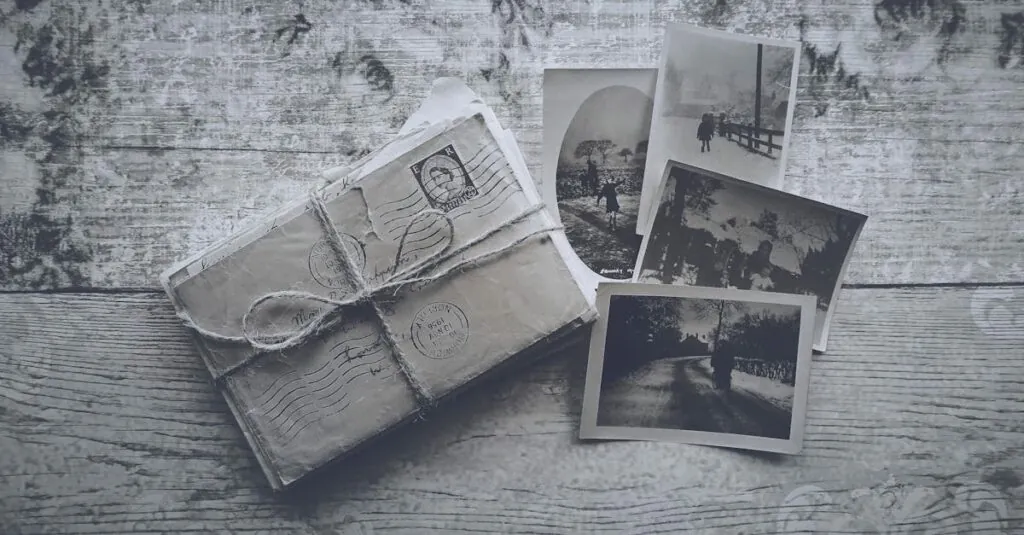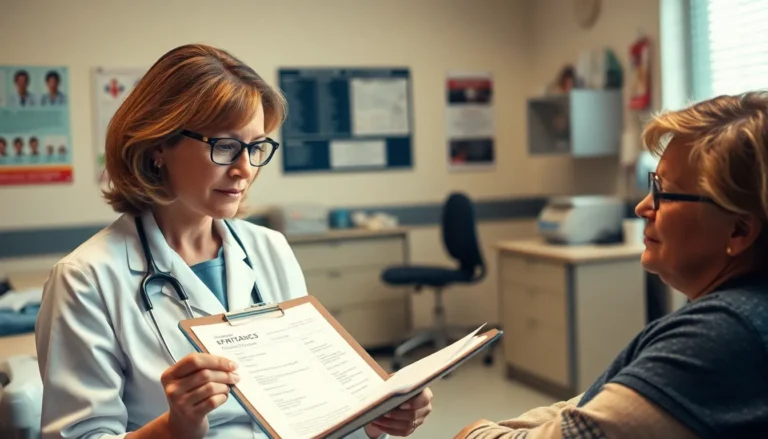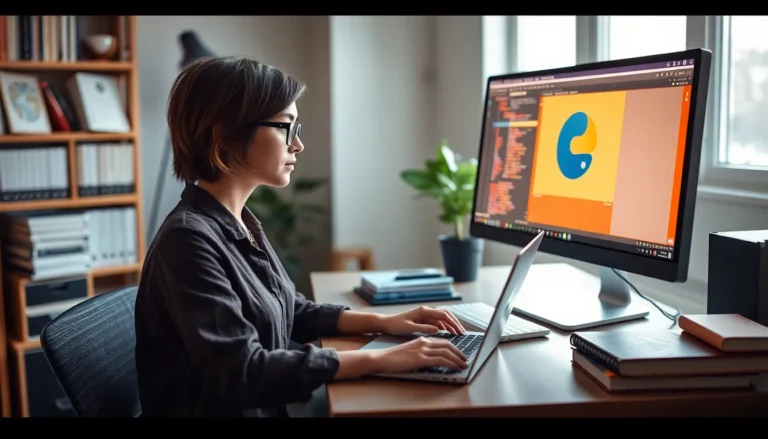Printing envelopes in Google Docs might sound like a task reserved for the tech-savvy elite, but it’s easier than finding your missing sock in the laundry. Whether you’re sending out wedding invitations or just trying to make your bills look a little more official, mastering this skill can save time and impress your recipients.
Table of Contents
ToggleHow to Print Envelopes in Google Docs
Printing envelopes in Google Docs involves a few straightforward steps. First, open Google Docs and start with a blank document. Navigate to the “File” menu, then select “Page setup.” Adjust the page size to match your envelope dimensions, typically 4.125 inches by 9.5 inches for a #10 envelope.
Next, insert your return address at the top left corner of the document. Use a text box if needed for precise placement. After that, add the recipient’s address in the center of the envelope layout. Choose a clear font like Arial or Times New Roman for easy readability.
To format the addresses, use the ruler at the top of the document. Drag the margins to ensure the text fits well within the envelope’s printable area. If available, a printed template can simplify this process.
When the layout appears correct, check your printer settings. Select “Print” from the “File” menu, then choose the correct printer. Ensure the envelope feeder aligns with your printer’s specifications. Selecting “Print” will send the job to the printer.
Finally, test print on plain paper first to ensure everything aligns properly. Check the addresses for accuracy. Once satisfied, load the envelopes into the printer and print again.
This method makes sending invitations or other professional correspondence hassle-free. Each step provides a clear path towards achieving a polished result in envelope printing with Google Docs.
Preparing Your Document
Preparing the document is crucial for successful envelope printing in Google Docs. Proper setup ensures that addresses print accurately and look professional.
Choosing the Right Envelope Size
Selecting the appropriate envelope size determines how effectively the addresses fit. Common choices include the #10 envelope, measuring 4.125 inches by 9.5 inches, as well as smaller sizes like A2 or A7 envelopes. Each size serves different purposes; for instance, #10 envelopes are ideal for business correspondence, while A2 envelopes suit greeting cards. With envelopes in mind, check the size options based on your needs before proceeding to the next step.
Setting Up Your Page Layout
Setting up the page layout enhances the printing process, ensuring crisp alignment. Start by opening a blank document in Google Docs and adjusting to the chosen envelope size through File > Page setup. Enter the dimensions to match the selected envelope, maintaining the correct orientation either portrait or landscape. Utilize the Ruler feature to position return and recipient addresses accurately. Overall, this preparation streamlines the envelope printing experience while keeping designs professional.
Designing Your Envelope
Designing your envelope in Google Docs enhances its overall appearance, making it suitable for various occasions. Creating a professional look means paying attention to both the addresses and potential graphics.
Adding Addresses and Return Labels
To add addresses, position the return label in the top left corner. Use a readable font such as Arial or Times New Roman. The recipient’s address should be centered on the envelope, utilizing the ruler for precise spacing. Avoid clutter by ensuring adequate space between the return address and recipient’s information. Proper alignment ensures easy reading, leading to successful deliveries.
Incorporating Graphics and Logos
Incorporating graphics and logos adds a personalized touch. Upload a logo image directly into the document, placing it near the top or bottom of the envelope. Ensure that the graphic is appropriately sized, maintaining clarity and professionalism. Consider adjusting the image’s position to create a balanced design. Opt for subtle colors that complement the envelope’s theme, enhancing visual appeal without overwhelming the addresses.
Printing Your Envelope
Printing envelopes in Google Docs requires attention to detail, especially ensuring that printer settings are optimized for precise output.
Selecting the Correct Printer Settings
Selecting the right printer settings ensures envelopes print accurately. Users should open the print menu after accessing the document. From there, they must confirm the selected printer is correctly configured for envelope printing. Adjusting the paper size to match the envelope dimensions is essential. For instance, setting it to #10 will guarantee correct alignment. Choosing the option for landscape orientation often helps as well. Ensuring that specific print quality settings are selected can also enhance results. Lastly, checking for updates to printer drivers minimizes potential issues during printing.
Performing a Test Print
Performing a test print serves as a crucial step before using actual envelopes. Users should use plain paper formatted to envelope dimensions for this test. Aligning the addresses and return labels correctly becomes apparent during this step. After initiating the test print, observing how well the text lines up is important. Any discrepancies identified should prompt adjustments in the document layout or printer settings. This simple process can prevent costly mistakes. Once satisfied with the test print, users can proceed with confidence to print on their envelopes.
Troubleshooting Common Issues
Printing envelopes in Google Docs may present some challenges. Users might encounter misalignment issues, where addresses print off-center. Verify page setup dimensions to ensure they match the envelope size. Adjusting the layout settings can resolve most alignment problems.
Heed the printer settings carefully. If the printer is set to standard paper size, it could lead to an inaccurate print. Always select the correct envelope size in the printer properties. This adjustment is crucial to achieving a precise output.
Another issue arises when using specific fonts. Some fonts may not be readable on smaller envelopes. Opt for clear, professional-looking fonts like Arial or Times New Roman. Choosing the right font improves overall appearance.
If envelopes jam in the printer, check for any obstructions. Paper dust and debris can hinder smooth printing. Cleaning the printer rollers may prevent future paper jams, ensuring consistent results.
In cases of ink smudging, ensure that the printer uses high-quality ink. Low-quality cartridges may lead to faded or smudged prints. Switching to a reputable brand often resolves this issue.
Testing with plain paper before using envelopes mitigates common mistakes. Conduct a test print to confirm address alignment and formatting. This approach saves time and resources, reducing the risk of printing errors.
Finally, if further assistance is required, consult Google Docs help resources or online forums. Engaging with the community can provide additional insights and solutions for envelope printing challenges.
Printing envelopes in Google Docs is an easy and efficient way to create professional correspondence. With a few simple steps users can customize their envelopes to suit any occasion whether it’s for business or personal use. Mastering this skill not only saves time but also enhances the overall presentation of mail.
By following the outlined steps and paying attention to details like address alignment and printer settings users can ensure a polished final product. The ability to design envelopes with personalized touches further adds to the appeal making every piece of mail stand out. Embracing this straightforward process can elevate the quality of invitations bills or any other correspondence users wish to send.